Having an accurate and up-to-date email address associated with your Senit account is important for account recovery and communication purposes. If you need to change your email address, the process is quick and easy, as long as your new email address is verified.
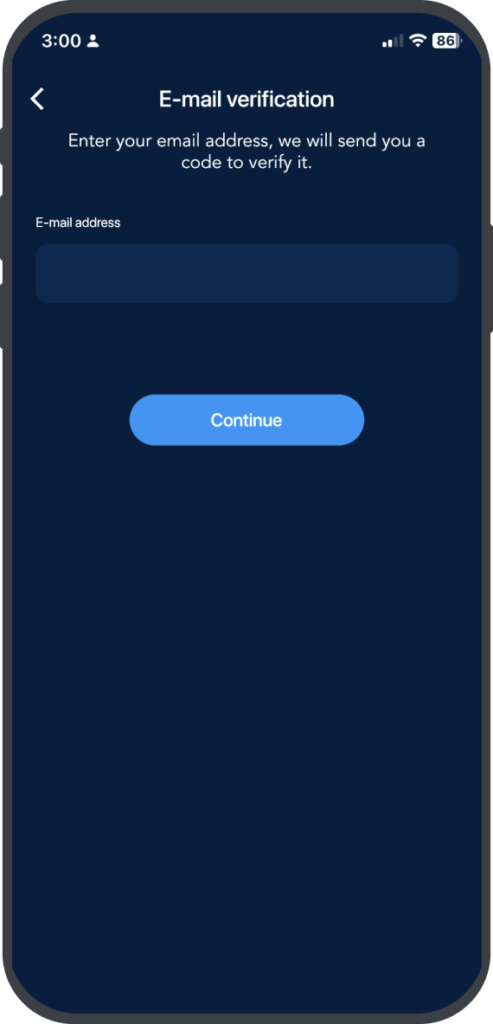
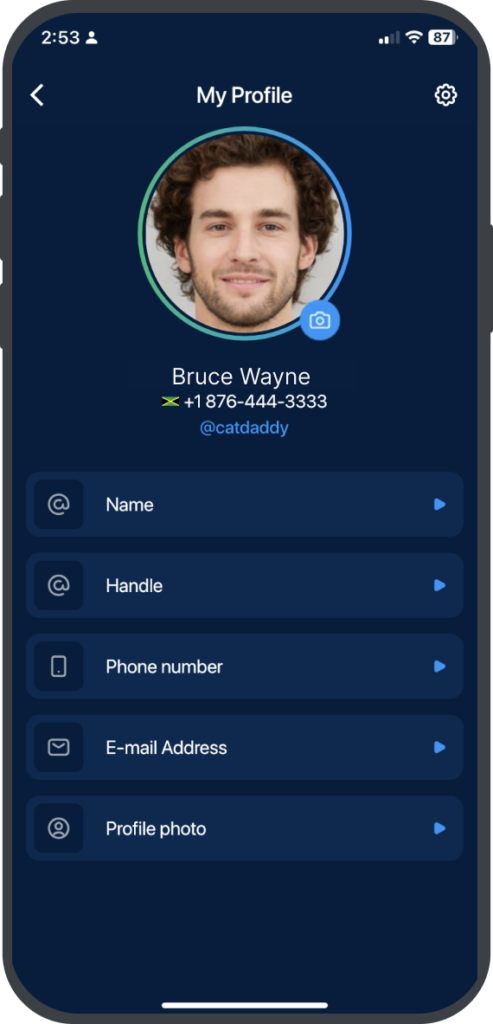
Here are the steps to follow to change your email address: #
From the homepage, click Account icon, which is located beside the Home icon.
Step 2: Select “My Profile”
On the Senit Account page, click My Profile right under the Account section.
Step 3: Select E-mail Address
Click on E-mail Address on the My Profile page.
Step 4: Edit Your Primary E-mail Address
Click on your primary email address to edit it.
Step 5: Enter New E-mail Address
Enter your new email address and click Continue. A code will be sent to the address provided to verify it.
Step 6: Get your Verification Code
Check your email inbox for the verification code and enter it in the space provided. If you don’t receive the code, you can resend it from the app.
Step 7: Enter Verification Code
Once the correct verification code has been entered, you will have successfully changed the email address associated with your Senit account.
It’s important to note that you should only enter an email address that you have access to and regularly check. If you enter an incorrect email address or one that you cannot access, you may have difficulty recovering your account in the event that you lose access to other account information.
If you encounter any issues changing your email address or need further assistance, please contact Senit’s customer support team for help.



