Adding someone to your Senit contacts is a straightforward process that can be completed in just a few simple steps. In this tutorial, we will guide you through the process of adding a contact to your Senit account.
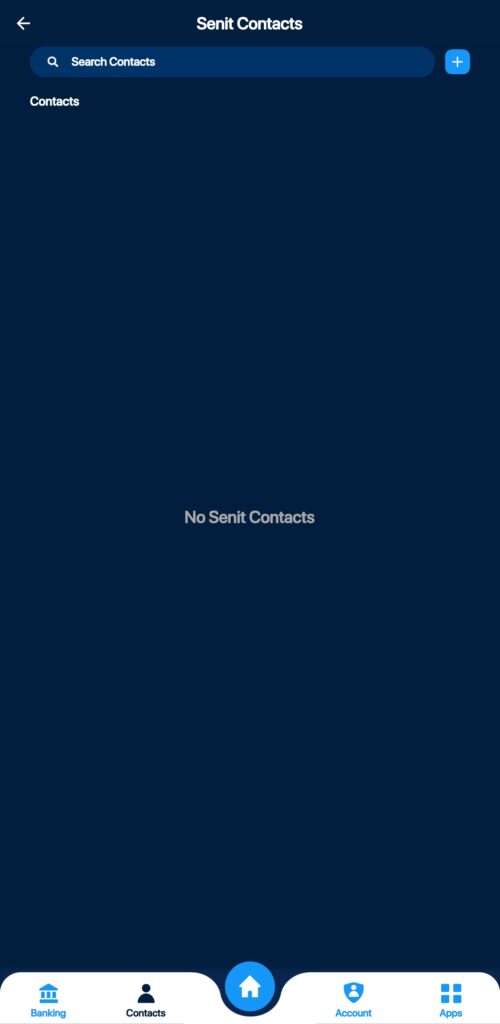
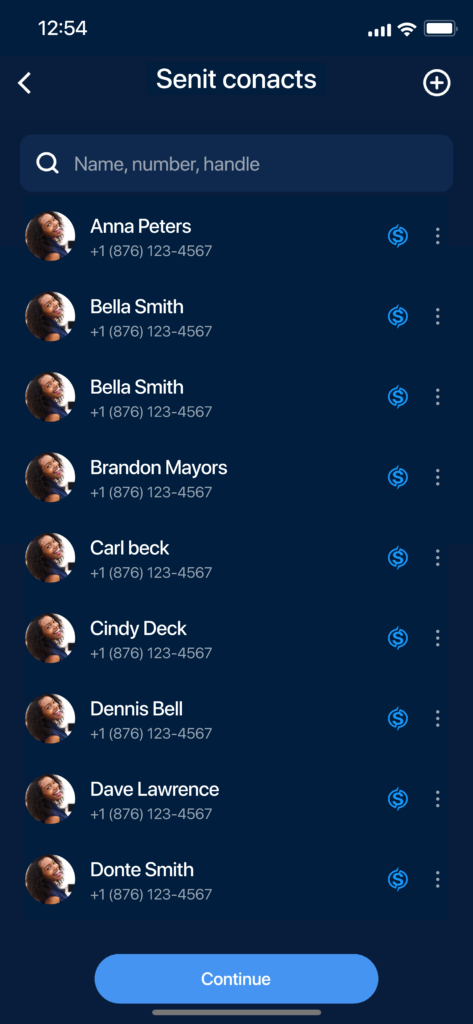
To add someone to your contacts, imply follow the following steps:
Step 1: Access Your Contacts Tab
To access your Contacts tab, click on the Contacts icon located on the bottom left of the footer menu. This will take you to your Contacts page, where you can view all your saved contacts.
Step 2: Search Phonebook
Once you are on the Contacts page, click on the plus (+) icon to search for a contact in your phonebook. You can also search for a contact using their mobile number or name.
Step 3: Select the Contact
After performing the search, the results will be displayed on the screen. If the contact is a SENIT registered person or number, simply select their name or number from the list.
4. Save the Contact
After selecting the contact, you will be prompted to save the contact to your SENIT account. Click on the ‘Save’ button, and the contact will be added to your SENIT contacts.
Conclusion
Adding a contact to your SENIT account is a quick and easy process that can be completed in just a few steps. By following the steps outlined in this tutorial, you can easily add anyone to your SENIT contacts and begin transacting with them immediately.



