Adding a bank account is a necessary step to send and receive wire transfers within the Senit app. In this tutorial, we will guide you through the process of adding your bank account to your Senit account.
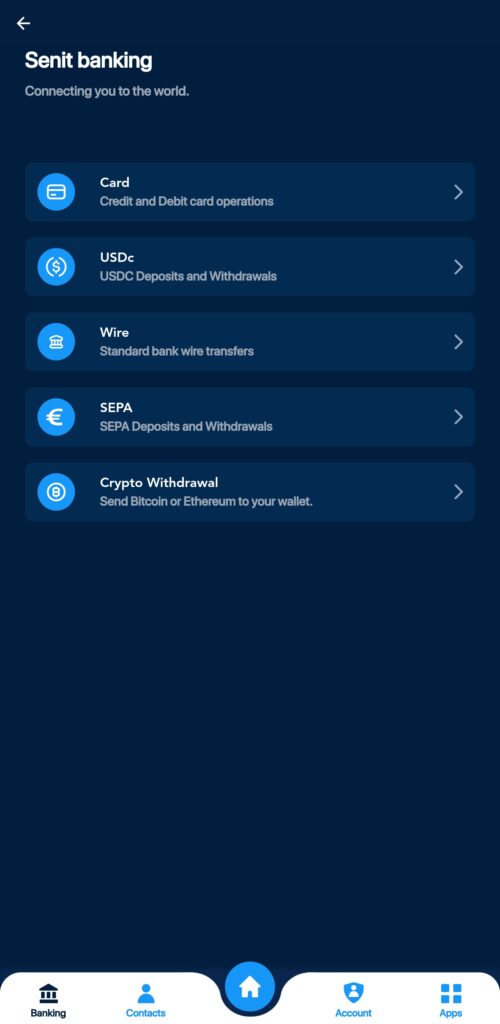
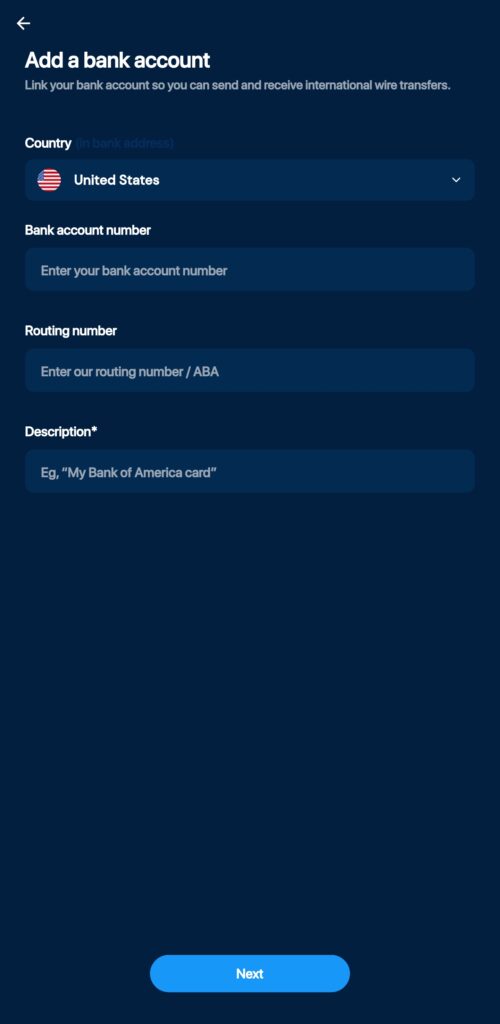
Simply follow the following steps to add a bank account:
Step 1: Go to the “Banking” Section
To begin the process, open the Senit app and click on the Banking icon located in the bottom left of the footer menu.
Step 2: Select “Wire Transfer”
Once you are in the Banking section, click on the Wire Transfer option.
Step 3: Link Your Bank Account
At the bottom of the Wire Transfer page, you will find the option to link your bank account. Click on it to proceed.
Step 4: Set up Bank Account Details
You will be prompted to enter your bank account details, including Routing Number and Account Number. Once you have entered these details, click Continue to move to the next step.
Step 5: Enter Bank Account Address
Enter the address associated with your bank account and click Continue.
Step 6: Verify with Your PIN
When prompted, enter your PIN to verify the bank account.
Step 7: Enter Label and Description
Lastly, enter a Label and Description for the bank account, and click Next to complete the process.
Congratulations! You have successfully added your bank account to your Senit account. You can now send and receive wire transfers through the app.



