The Senit app was meticulously designed to be both versatile and feature-rich, providing users with an unrivaled experience. In addition to USDC, we have incorporated three other currencies, giving our users the flexibility to operate with multiple currencies on their account.
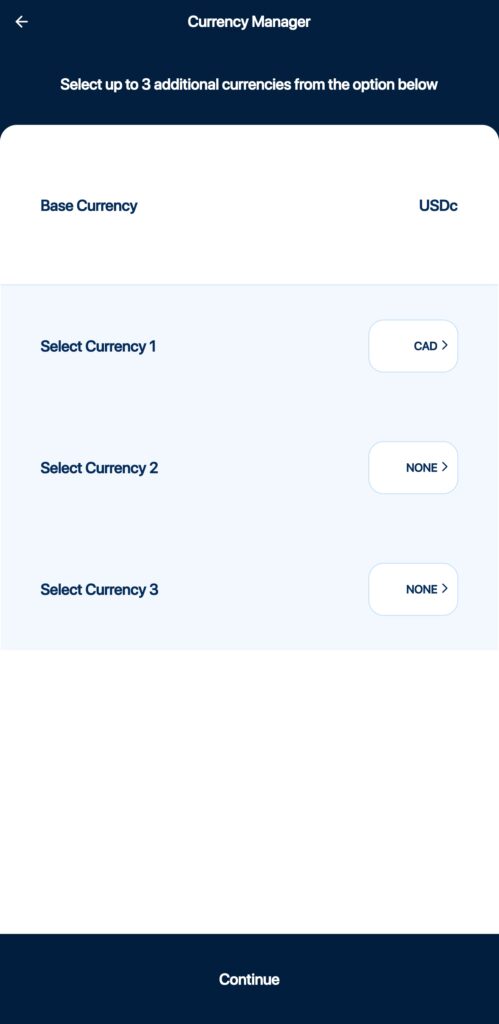
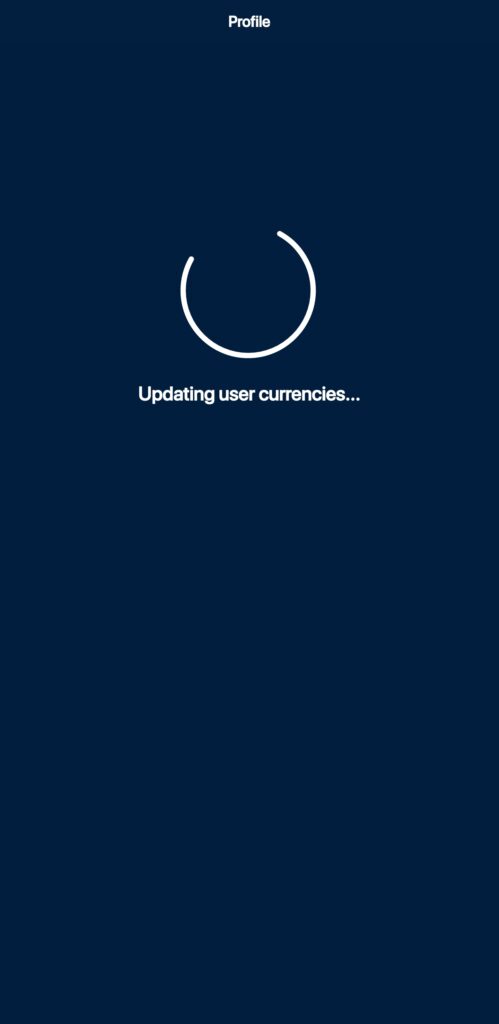
To change currencies, follow these steps:
Step 1: Access the Account Menu
At the bottom right side of the app’s footer menu, locate the Account icon beside the Home icon and click on it to proceed.
Step 2: Select Currency Manager
In the Finance section of the Account menu, locate the Currency Manager option and click on it.
Step 3: View/Edit Currencies Associated with Your Account
Once you have accessed the Currency Manager, you can view the currencies currently associated with your account. If you want to edit the currencies or add new ones, you can do so at this stage, too.
Step 4: Click Continue
After editing the currencies as desired, click Continue to apply the changes made to your account.
Following these simple steps, you can easily manage and view the currencies associated with your Senit App account. Please note that currency exchange rates may apply when sending or receiving funds in a currency that is different from your primary currency. It is important to check the exchange rate and any associated fees before making transactions in a foreign currency.



